Assigning activities to users
The benefits of assigning users to activities
Assigning users is a great way to clarify who is responsible for completing the task, as well as making it easier to distribute work and tracking progress to completion. It facilitates better communication and coordination.
By assigning a user to an activity:
- The user will see the activity in their Inbox
- The user will receive notifications regarding the activity, such as when the activity is almost due, or when it is closed.
- The Dashboard will reflect that the user is responsible for the activity
- (in strict mode) The user will be granted the [Contributor] role, allowing them to complete the activity.
tip
Use Plans to assign users automatically. Make sure that the user is assigned a role in the Control(s) or Asset(s).
Assigning users to activities
Follow these steps to assign a user to one or more activities:
- Navigate to the Activities page
- Select the activity or activities that you want to assign
- Select the user from the [Assign] dropdown menu
- The change will be made immediately. The background colour updates to indicate the user is not assigned to the activities.
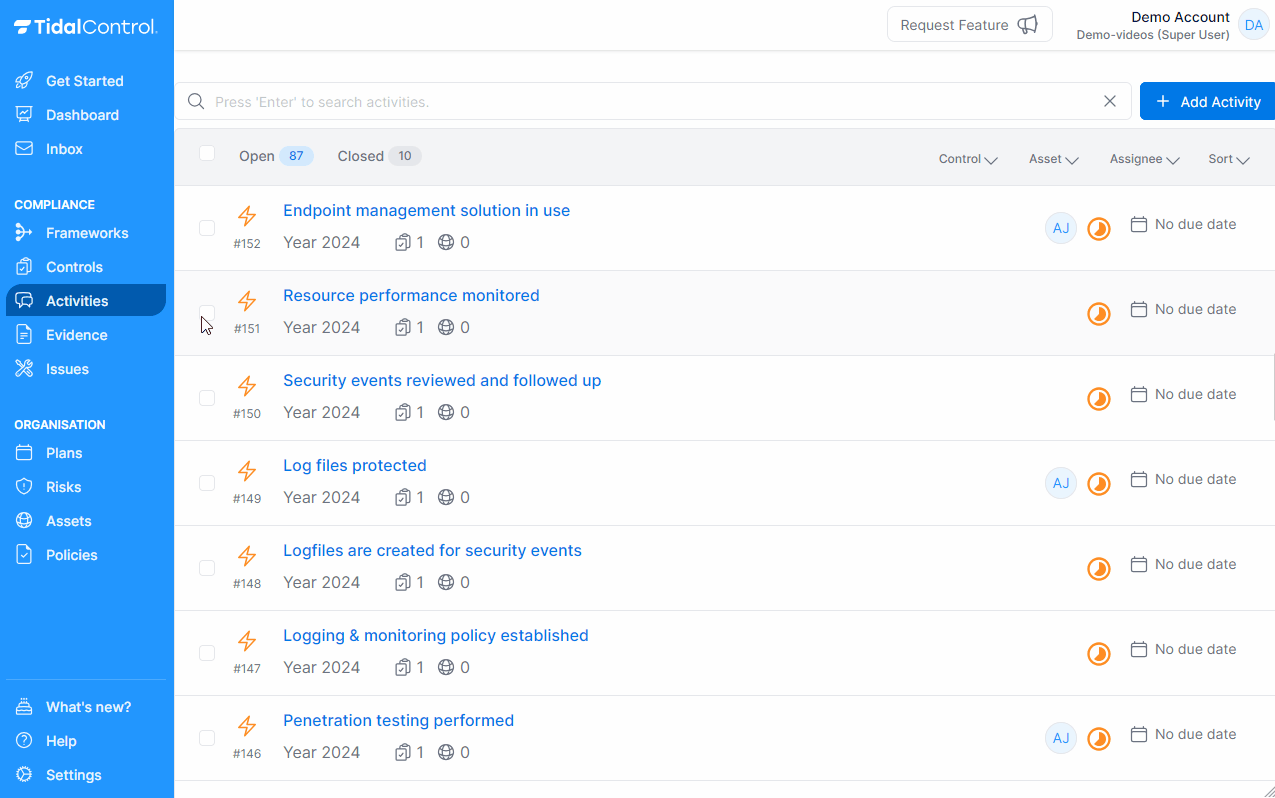
tip
You can also assign multiple users this way by selecting multiple users from the dropdown menu
warning
Users which are highlighted in blue are already assigned to the activity. By selecting these you will actually unassign them!
Removing users from activities
Follow these steps to assign a user to one or more activities:
- Navigate to the Activities page
- Select the activity or activities that you want to unassign a user from
- Select the user from the [Assign] dropdown menu
- The change will be made immediately. The background colour updates to indicate the user is not assigned to the activities.
