Creating and linking controls
Introduction
Tidal allows you to create your own controls and linking them to supported compliance Frameworks.
This provides endless flexibility in matching what your organisation does (org view) with the requirements set by your compliance frameworks (compliance view).
If this is your first time implementing a compliance framework then Tidal comes equipped with all controls that you need. However, it still makes sense to learn how to create and link controls for when you need it eventually.
Adding a control and linking it to a framework
Follow these steps to add a new control and linking it to an existing framework:
- Navigate to the Frameworks page and select an existing framework
- Select the 'Add control' option from the button on the right. 'Add control' is now the default action of the button.
- Click the 'Add control' button and fill in the 'Create a new control' dialog
- The control will be created and linked to the framework reference. You can find back all your controls in the Controls page
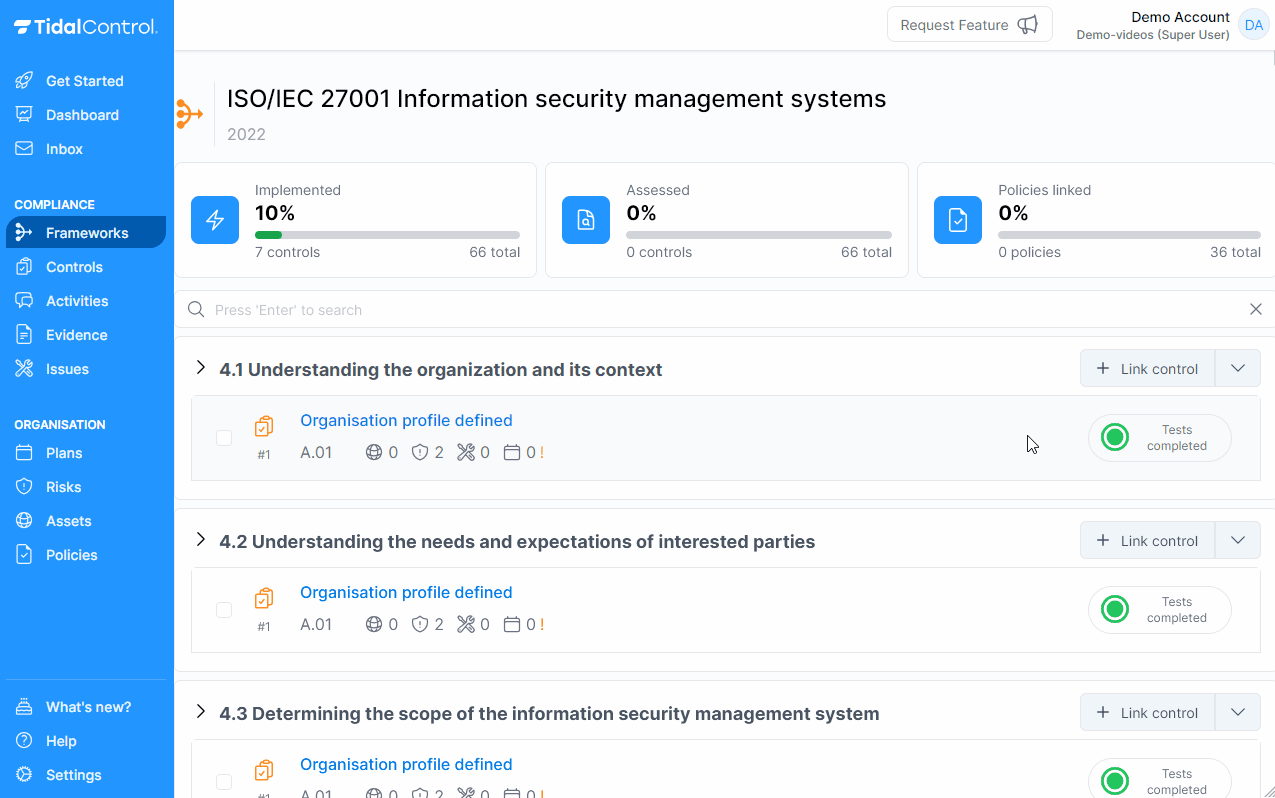
Getting started with a new framework
Follow these steps to get started with a new framework using existing controls:
- Navigate to the Frameworks page, and click 'Start' on the new framework
- Select the 'Link control' option from the button on the right.
- Select one or more controls from the dialog using the checkboxes on the left side. Use can also search for the control(s) you need.
- Select 'close' to close the dialog.
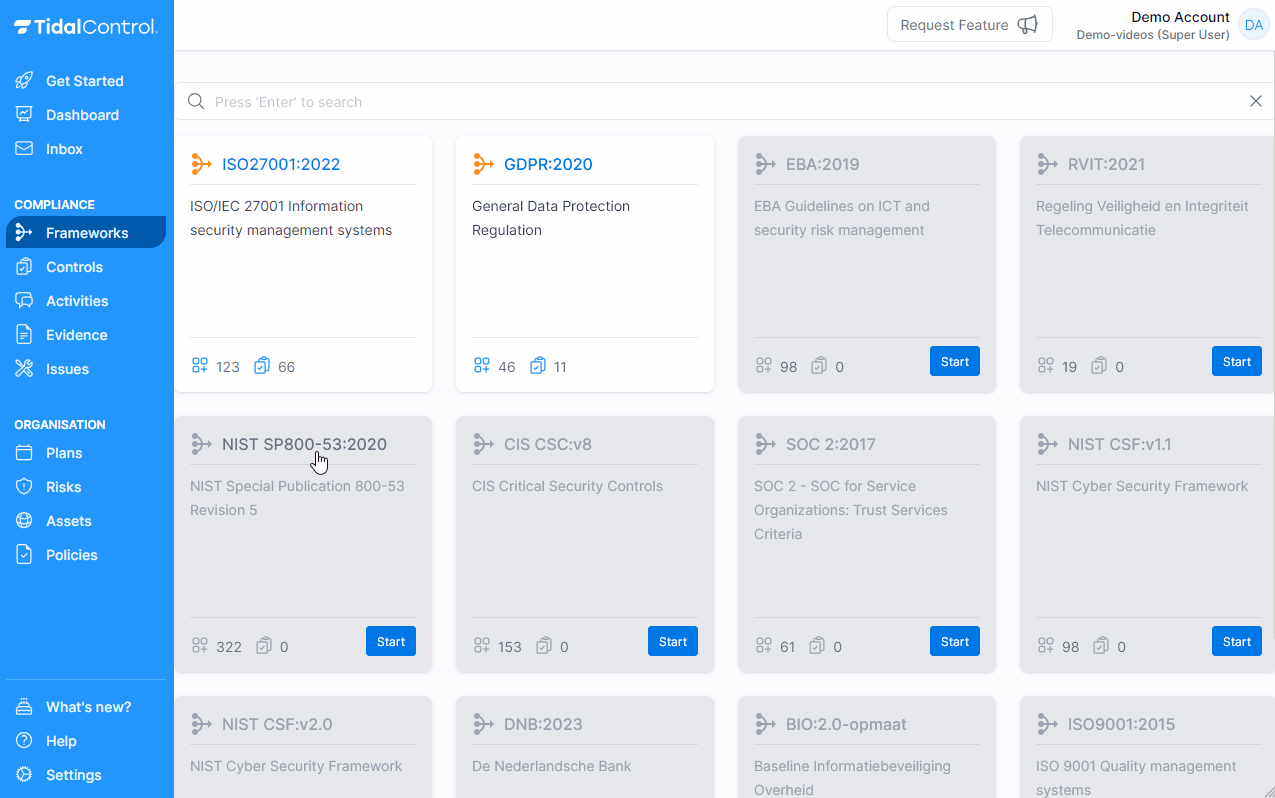
Made a mistake?
Unlinking controls is as easy as linking them; Just select the control using the checkbox on the left and then select 'Unlink control'.
Need more help?
Your Tidal support team is happy to import any existing controls, risks, policies, and other data into Tidal Control as part of the onboarding. Contact support@tidalcontrol.com