Completing an activity
Introduction
Welcome to the Activities page! This section of Tidal is designed to help you manage and track your tasks efficiently. Here, you can upload evidence, leave comments, close activities, and update activity data. Below, you will find detailed instructions on how to use each of these features.
Completing an activity
Uploading Evidence: Most activities will ask you to provide proof of task completion and/or to attach relevant evidence. In the Evidence sidebar, simply click the "cloud" icon, select the file from your device, and attach it to the activity. Supported file types include images, PDFs, and text documents. Once uploaded, the evidence will be visible to all team members, ensuring transparency and accountability.
You can also upload evidence by dragging the file into the comment field
Leaving comments: Communication is key to successful project management. You can leave comments on any activity to share updates, ask questions, or provide feedback. To leave a comment, type your message in the comment box and click "Comment". Your comment will be visible to all users involved in the activity, fostering collaboration and keeping everyone informed.
Closing the Activity: Once an activity is completed, it’s important to close it to indicate that no further action is needed. To close an activity, click the "Close" button. This will mark the activity as finished and remove it from the active tasks list. Tasks can be re-opened at any time.
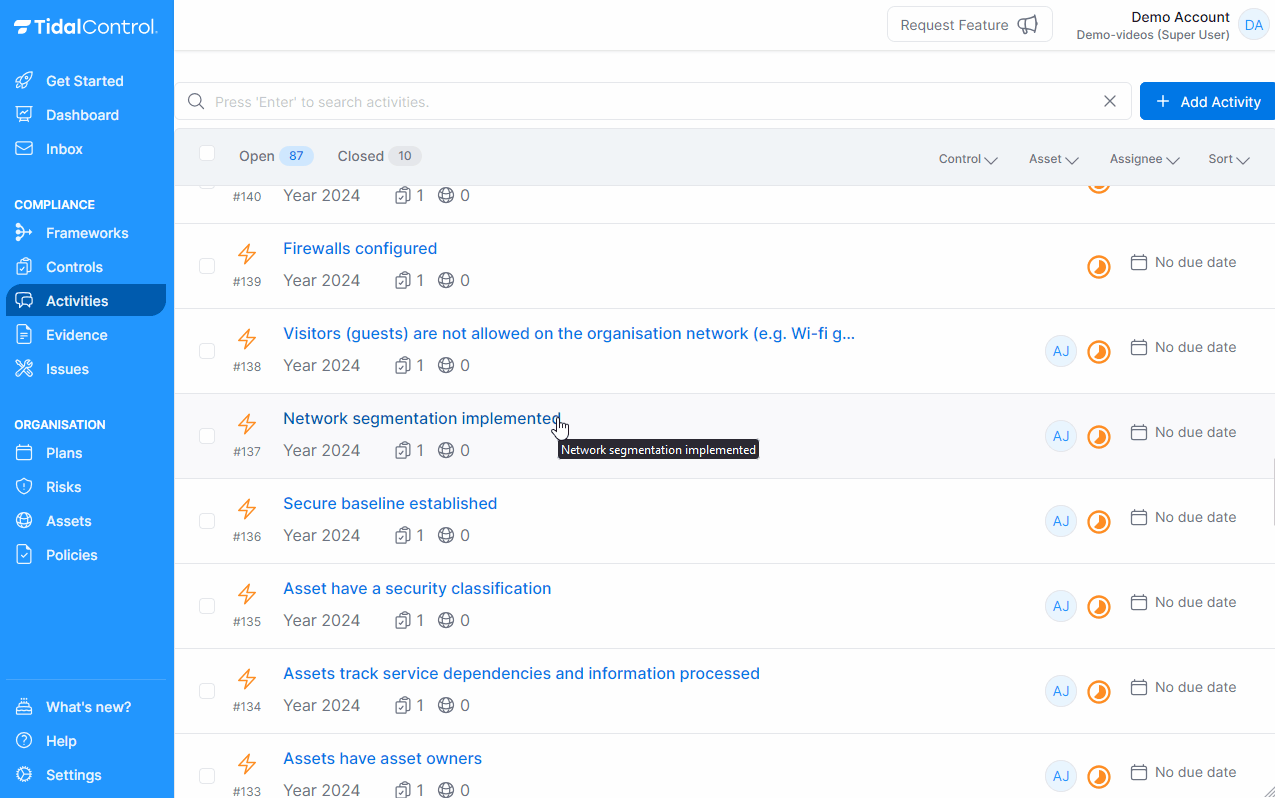
Closed activities cannot be modified!
Don't forget to re-open an activity before trying to upload new evidence or assigning users.
Updating an activity
Keeping the activity data up to date is crucial for accurate tracking and management. You can update details such as the activity title, description, due date, and assigned users. To update the activity data, click the "Edit" button next to the activity details, make the necessary changes, and click "Save." Regular updates help maintain clarity and ensure that everyone is working with the most current information.
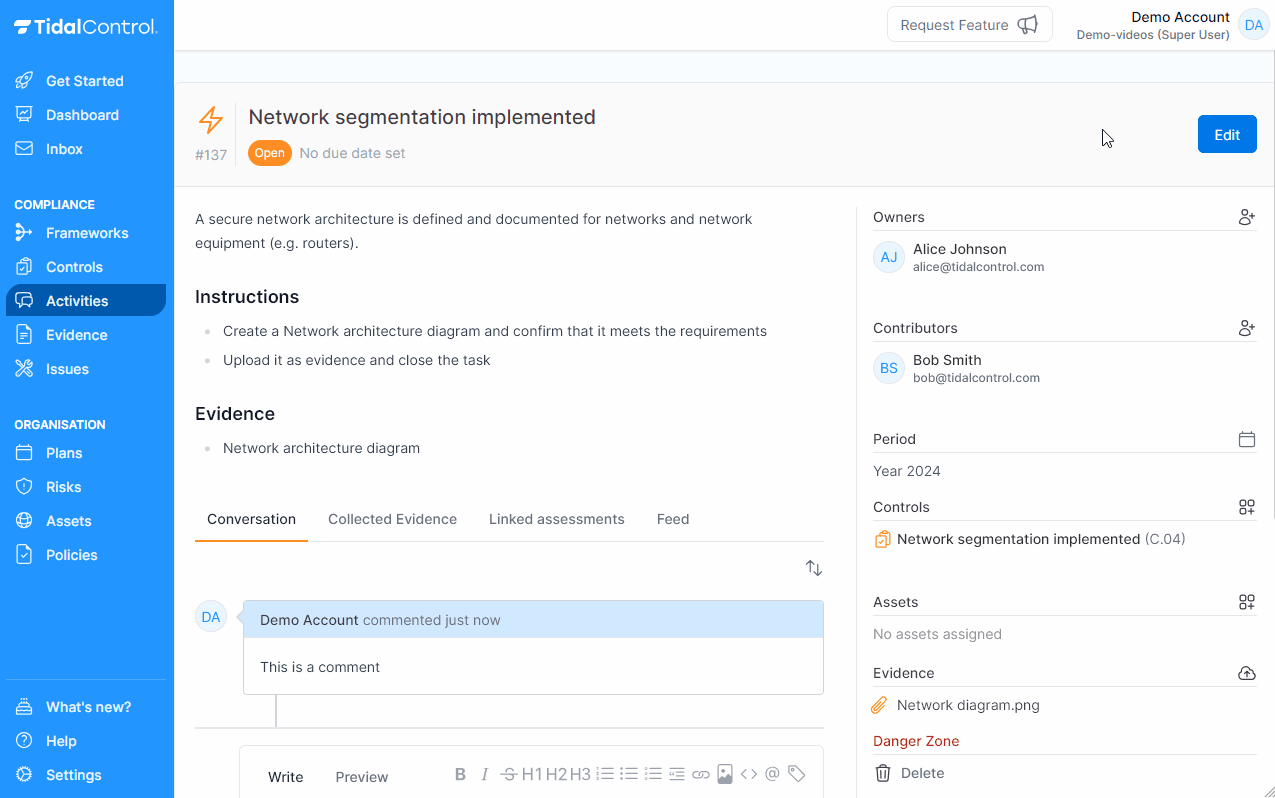
Tracking activity progress
Closing activities progresses your compliance project. You can view the progress of your project in the Dashboard page, the Frameworks page, and the Controls page.
Conclusion
We hope this help page assists you in effectively using the Activities page. If you have any further questions, please contact our support team. Happy managing!